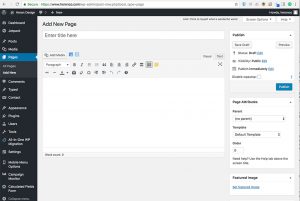WordPress is one of the most popular website frameworks in the world. Over 60 million people, according to WordPress, use it – that’s 31% of websites worldwide. But at first glance, it can seem a bit overwhelming. So, here’s a primer on the basics.
First, there are two ‘official’ WordPress websites: wordpress.com and wordpress.org. WordPress.org is the place where you can download WordPress software, for free, along with themes to control the look of your site, plugins to add additional features, user guides and support forums. With wordpress.org, you download the software and install it on your own website. And while the software itself is free, you will need to buy your domain name and web hosting from a third party, and be responsible for your own backups, updates and security.

WordPress.com, on the other hand, is its own web host, of sorts: it provides free WordPress websites. While very limited in scope – you won’t have your own domain name, for example – it works for beginner bloggers and others on a very limited budget. However, with wordpress.com, you can’t upload custom themes or plugins, modify the underlying code or control the ads that appear on the site. For companies and nonprofits alike, the first step in designing your website should be matching it to your brand. Customizing the look of a wordpress.com website is pretty tough, so we don’t recommend it for established organizations.
The look and feel of every WordPress website is controlled by its theme. A theme is a collection of templates and stylesheets that define the layout and front-end styling for your pages, and also colors, fonts and graphics, although some themes allow you to customize these, as well. Your WordPress theme works with and on top of the WordPress code; it usually doesn’t – and by usually, I mean shouldn’t – change the core functions of WordPress. In a well-designed theme, the theme files are separate from your content: all the text and images you add to WordPress are stored in your WordPress database. Changing your theme changes the way your information looks, but your information itself doesn’t change.
Out of the box, WordPress provides a pretty robust website. But most organizations will find that they need something a little more – whether it’s a contact form, a calendar, search engine optimization, or something as simple as duplicating content. These “something more’s” can be added with plugins. A plugin is code that adds a feature or function to your website, and, in my opinion, what makes WordPress such an incredible framework: hundreds of thousands of developers are constantly finding new features that they or their clients need, and writing plugins to do it. A saying we use almost daily in response to client requests is “there’s probably a plugin for that.” (And if there’s not, we’ll write one.) The cool thing about plugins is that when they add a feature to your website, if you change your theme, the plugin is still there – so you keep the plugin’s function even if you change the look of your website.
Many, if not most, themes include special areas called Widgets. Widget areas are often included in sidebar, header and footer areas of your website, and they allow you to add text, links and information to these specific areas.
Most of the content in a WordPress site is held in either Pages, Posts or Media. A Page – the WordPress term for Page – is probably what you’re most familiar with in regular websites: it’s a static website page. Typically, pages are more-or-less permanent parts of your website, and typically the content included in your navigation menu: about us, contact, mission, services, get involved, donate, etc. Pages can have “parent pages” for logical grouping. For example, if you have an “About Us” page, you can nest other pages that have information about your organization, such as “Our Staff,” “Our Mission,” and “Our Board”; with “About Us” as the parent page, the link to Our Board, for example, would be https://www.yourdomain.org/about-us/board-of-directors. Descriptive URLs such as this are great for your SEO.
Posts, on the other hand, are the type of dynamic information that would appear in a feed: news articles, events, announcements, press releases, etc., and what most people associate with blogs. Posts can be organized by date, category, tag, and author; the default WordPress setting is to display them by date, newest first. They can include an excerpt, which is a shortened version that can be shown in a feed. Both Pages and Posts have the option to choose the author, publish date, and whether to allow comments, but typically these are only shown on Posts.
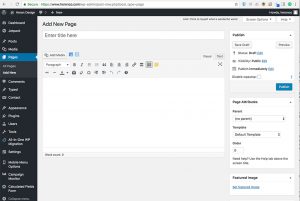 Both Pages and Posts include all standard WordPress editing tools (similar to Microsoft Word), and you can add images and videos to both. These images and videos, along with PDFs, are stored in your Media Library. You can add files from the Media Library or any Page or Post.
Both Pages and Posts include all standard WordPress editing tools (similar to Microsoft Word), and you can add images and videos to both. These images and videos, along with PDFs, are stored in your Media Library. You can add files from the Media Library or any Page or Post.
Some websites, including many of our larger custom-designed sites, also have additional categories of custom content called Custom Post Types – these are for storing information that have pretty consistently defined fields, and that you’ll need to display in a feed-like group. For example, in recent websites we’ve developed, we’ve created custom post types for coaches (of a swim team) and doctors (of a practice) so that we could display basic information for all on one master page, with links to each individual’s bio. Custom post types are generally added to a site by using a plugin.
Creating a Page or a Post is simple: add a title, add some content, add an image if you like. The WordPress editing screen is a lot like Microsoft Word, with buttons for bold, italic, bullets, etc. When you are finished adding content, hit the blue Publish button. In WordPress, Publish is the key to making your content public for the world to see. You can, of course, save your page or post as a draft and return later to finish it, if you prefer. But if you leave a Page or Post without hitting Publish or Save Draft, you’ll lose your work.
WordPress isn’t rocket science. Once you understand the basic terminology, get your site set up and start using in it, the sky really is the limit. My best advice for learning it? Get into a WordPress site and play with it. So, we’ve got an exclusive offer for Volare readers: if you would like a free WordPress test site, we’ll set one up for you. It’ll have the latest WordPress theme and our recommended plugins. You can’t use it for public information – your traffic will be limited – but you can play to your hearts content. It’s like flying … with a safety net.
To get your free test site, email us at [email protected], with “Free Test Site” in the subject line. Give us your name, a username to log in to your site, and a password. Within 24 hours, we’ll set up your site and send you the link.

From our colors and fonts, to our logo, to the photo shoot that really made us realize my dream is a reality, to the website – thank you so much for helping bring to life the vision that I had for our event space.

This was so much more than a rebranding – you were able to pull out what was most important to me, and reflect that image back onto my company. That single shift has truly changed the way we see ourselves. It has changed everything. – Sara K
Loving the look you created for me, friend! Everyone agrees it fits me perfectly! – Cheryl R

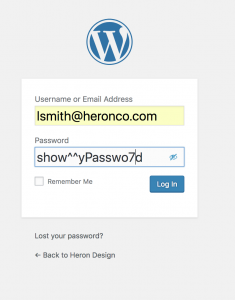 This plugin works like any other WordPress plugin. To install it:
This plugin works like any other WordPress plugin. To install it: